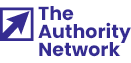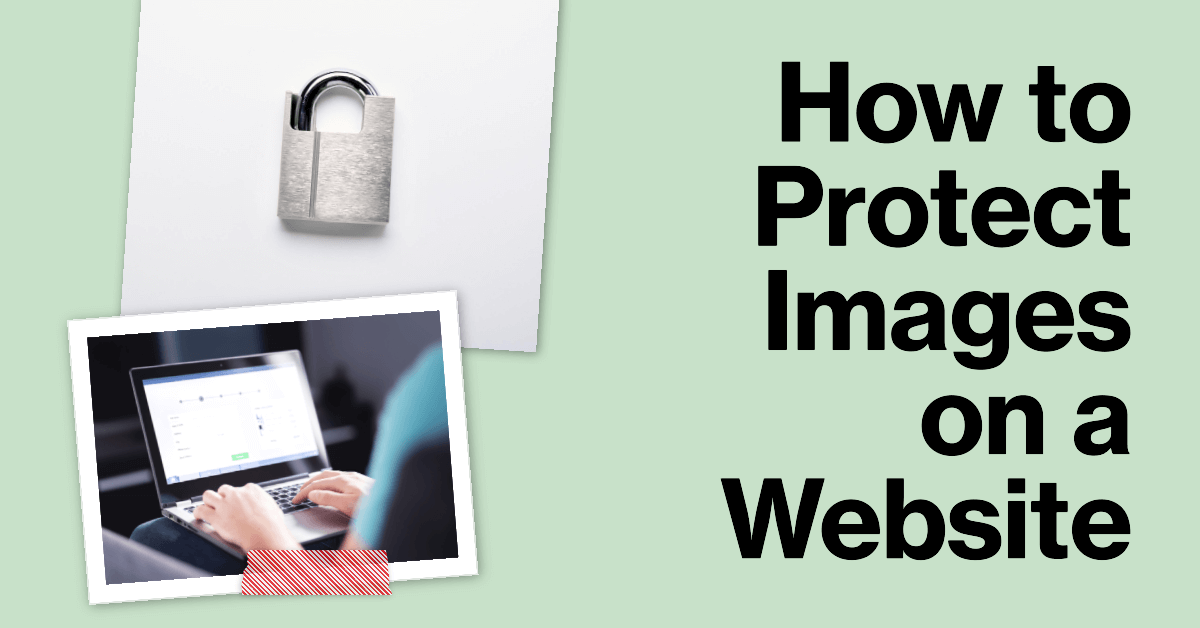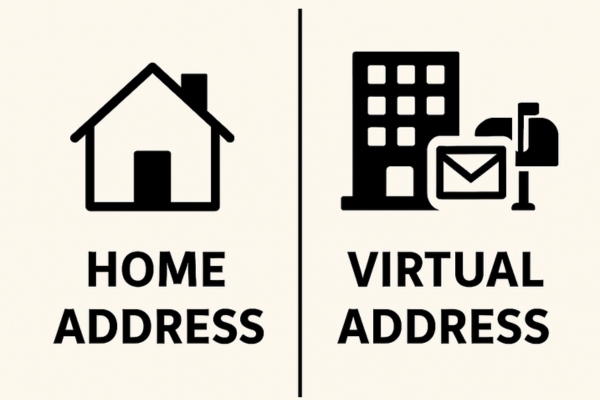Protecting your website image is a big issue. You don’t want people stealing or copying your hard work or using it for their gain without permission.
Sadly, many people take online assets for granted and think they’re free for everyone to use.
If you want to protect your website images, you’ve come to the right place. Today we’ll share nine methods you can effectively do this.
9 Ways you can protect images on Websites
The best nine ways you can protect images on websites are to:
Here’s how to do this and why:
1. Add watermarks to your images
Watermarks are one of the best and simplest ways to protect your images. Watermarks can include website URLs, company/author names, or a logo. Any website owner can create a watermark through their CMS.
However, remember that adding a watermark can reduce the creative quality of your images.
Luckily there are some ways you can add watermarks skillfully so they don’t disrupt the images and leave a great impression on your visitors.
(Image source: Greengeeks.com)
2. Use low-resolution images
Uploading low-resolution images might seem counterproductive but bear with us. When you upload low-resolution images online, they still look great, primarily if you use them as thumbnails or smaller images, but when downloaded, they will be pixelated.
At the same time, low-resolution images take less space, meaning you won’t have to worry about storage. These images load faster, and you will have that website speed that gives you a fantastic experience.
3. Copyright your images
When you take your original photos and edit them so you can put them up on your website, you automatically get a copyright because it’s your work. That gives you the power to determine how your images are distributed and used.
However, getting an official copyright gives you additional protection. You can add your work to independent databases to verify your ownership, cover legal expenses, and claim damages for unauthorized use of your images.
Every country has its own copyrighting process, so get additional information.
4. Add a copyright notice
A copyright notice is a message like “© All Rights Reserved” you can add next to or under your images.
In some countries like the US, adding a copyright notice is required as it identifies the copyright holder and reduces the chances of someone using your images without notifying you first.
Your copyright notice should have the following:
- “Copyright” or “©”
- “All rights reserved” (Statement of rights)
- Name of the author/creator
- Author contact information (optional)
- Date of creation (optional)
You can additionally license images using the Creative Commons license. If you do this, add the CC license within the “statement of rights.”
5. Get DMCA-protected
The Digital Millennium Copyright Act is a US law that protects online services, technologies, products, and assets.
Getting DMCA-protected means you’re getting online copyright protection that is verified and trusted. The images are indexed, added to their list, and protected with an official badge.
DMCA gives you various protection services like providing protection tools, detecting copied or stolen images, removing copied images, and imposing penalties on thefts. Of course, this kind of protection comes at a price, but DMCA offers various plans to find something affordable for your needs.
Protect Your Website With A Free DMCA.Com Badge
6. Disable hotlinking
Hotlinking is a popular method for stealing content and user resources. Online thieves embed images from websites into their content without saving them. That means they are illegally using other people’s images while putting strain on their servers.
They use your images and make your website slower, disrupting user experience and increasing your website maintenance costs.
Disabling Hotlinking requires editing the code in the .htaccess file, or you can install a plugin and do this without coding.
7. Disable right clicks on images
Most internet users download images from websites with the simplest method – right-click images and select ”Save image as.” With this option, they can quickly save images locally, and most users won’t try to download images with some different method.
In other words, disabling right-clicking on images will significantly reduce the chances of someone downloading them.
You can turn this off with JavaScript or HTML if you have basic coding knowledge. If not, many WordPress plugins make the process even easier.
8. Do reverse image searches
One of the ways you can see if someone has stolen your images is to find a reliable reverse image search tool. These tools use complex algorithms, search engines, crawlers, and APIs to discover images.
Remember that you’ll have to do the searches manually by uploading your images or pasting URLs. Once you’ve done that, you simply start the search, and the platform will do its magic. You’ll be happy to know that these tools are completely free, and you can use them as long as you want without any hidden costs.
Start Monitoring Your Images with Pixsy
9. Prevent screenshots on your site
Screenshots are a common thing, and people take them all the time. In most cases, they aren’t malicious as people are used to sharing information visually and want to inform their friends, partners, or family members about something.
However, many online thieves effectively use screenshots to steal imagery. You can use various plugins that prevent users from screenshotting pages differently. Some disrupt the process, others block screenshots, and some make it impossible to take a quality screenshot.
Conclusion
Use these methods, and you won’t have to worry about someone stealing your images. Of course, you should occasionally do reverse image searches and report if someone has been using or copying your images without your permission.