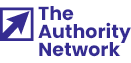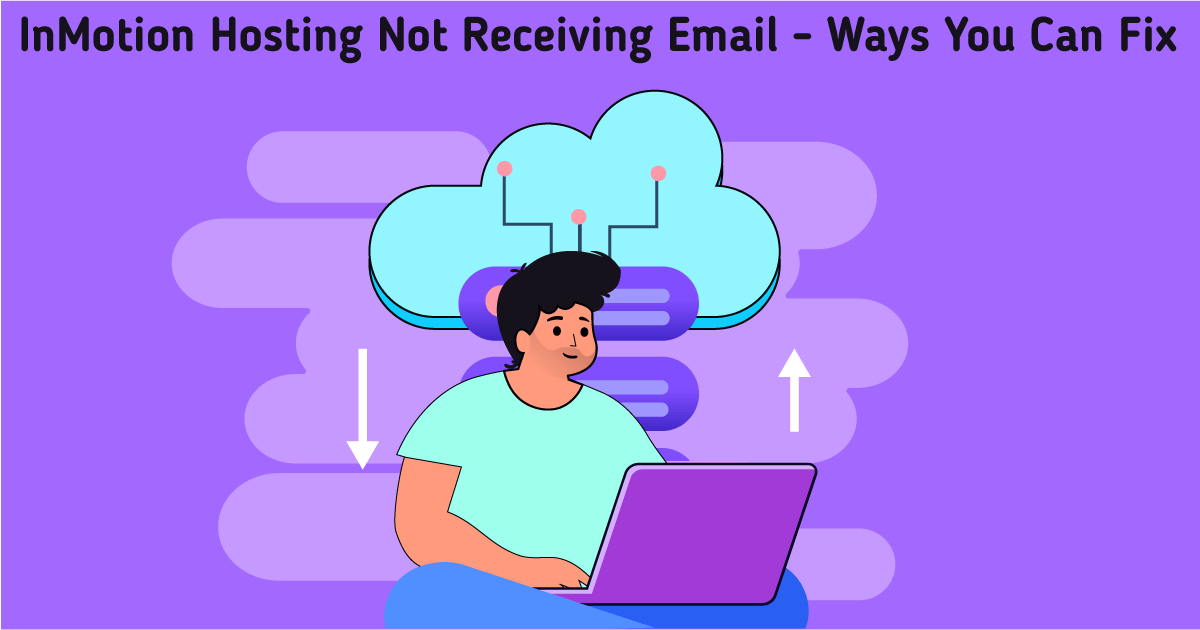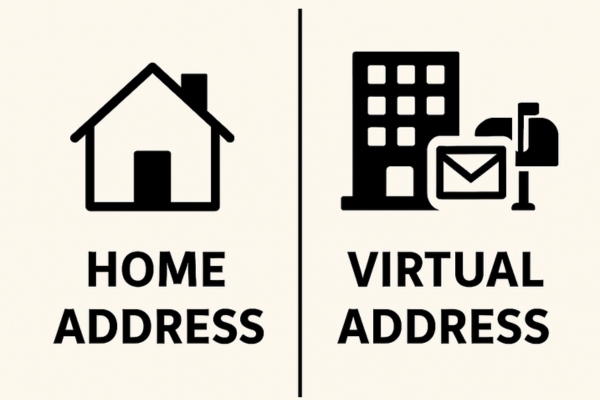InMotion is a versatile tool for your business needs – whether you need web hosting services, domains, or other essentials in the digital world, this company has your back. However, since more and more people are using InMotion for professional purposes, you may experience lags or not receive emails using this platform.
Today, we will explain why you may not receive business emails and how to fix these issues in a few simple steps.
Why is InMotion Hosting not receiving emails?
If you are expecting an email, but it’s off the map, there are a couple of things you can check. Below are some of the most common issues you may experience if InMotion hosting is not receiving emails.
No storage available
All email providers have a storage limit – if you exceed it, you can no longer receive emails to your account. You can check how much storage you have depending on your InMotion plan.
Emails are detected as spam
Email providers often have spam filters that will send an email straight into the spam box if they detect any possibly harmful content or if the email is coming from a threatening IP address.
Your internet isn’t working
One of the most common causes why you may not receive InMotion emails is due to your internet connection. If your internet is slow, you can experience reception delays or not receive the email.
The IP is blacklisted
An email provider can block your IP address due to their spam filters and detection systems, leading to InMotion email issues. You cannot receive or send emails if your address is blacklisted.
Your emails are bouncing back
If your storage is full or the email provider detects possible scams or spam content, your email will be returned to the sender.
Six methods you should try to fix
Issues such as full storage, spam detection, internet connection, IP blacklisting, and email bouncing may lead to you not receiving InMotion Hosting emails. To fix these issues, check your connection, system status, IP address, and spam folders, configure DNS and set up external MX records.
- Check your connection
To check your connection, you can use internet speed tests. If you cannot open the test, contact your internet service provider to fix connection issues.
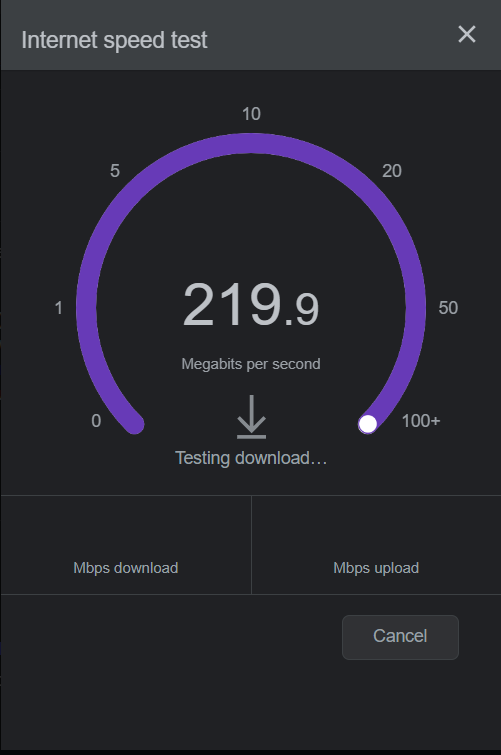
- Check the system status
Your InMotion Hosting emails may not work if the platform is currently down due to maintenance and updates. You can check the status on status.inmotionhosting.com.
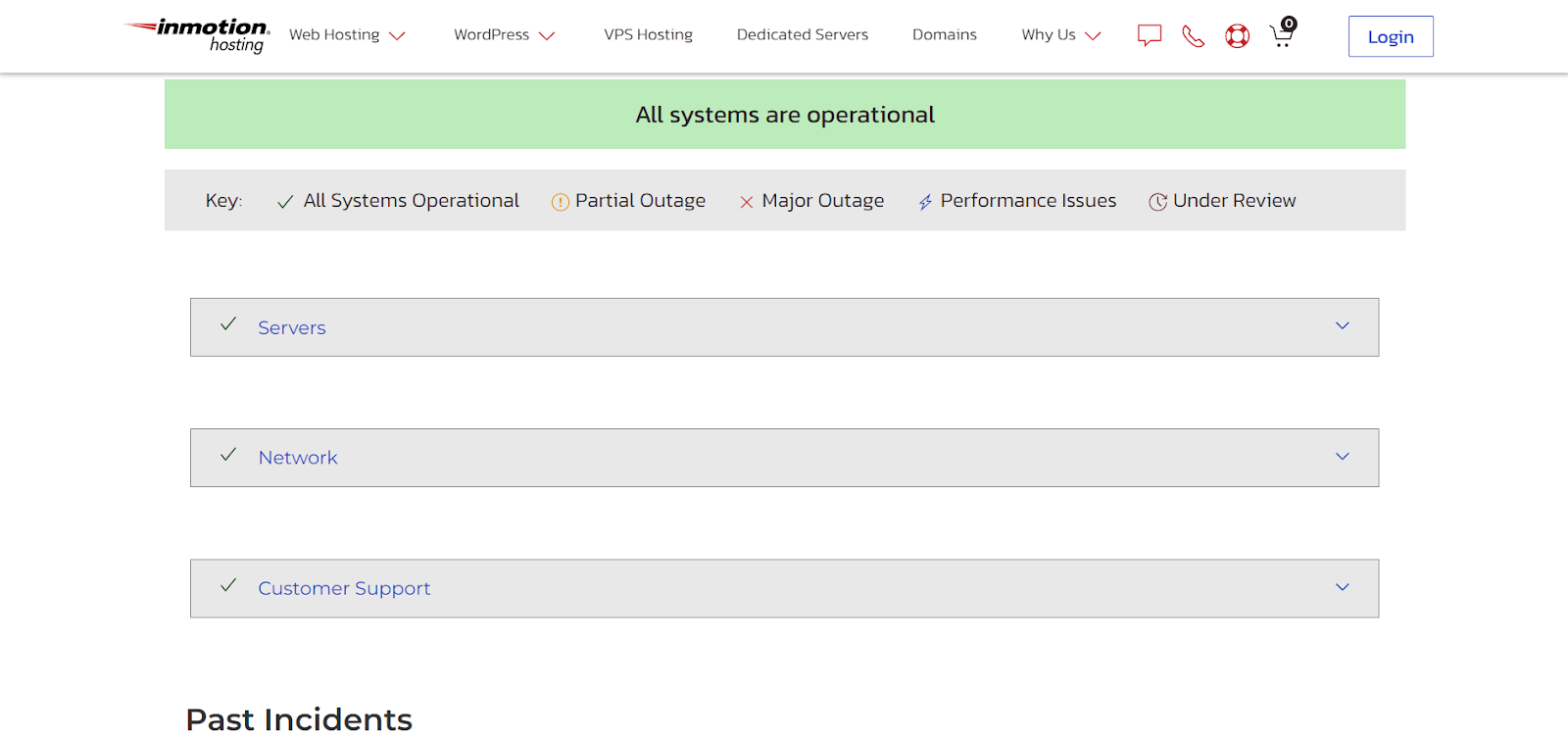
- See if the IP is blacklisted
You can use various online tools to see whether your IP address is blocked, such as MXtoolbox, DNSchecker, etc. Find your IP address, paste it into some of these tools, and check whether you are on the blacklist.
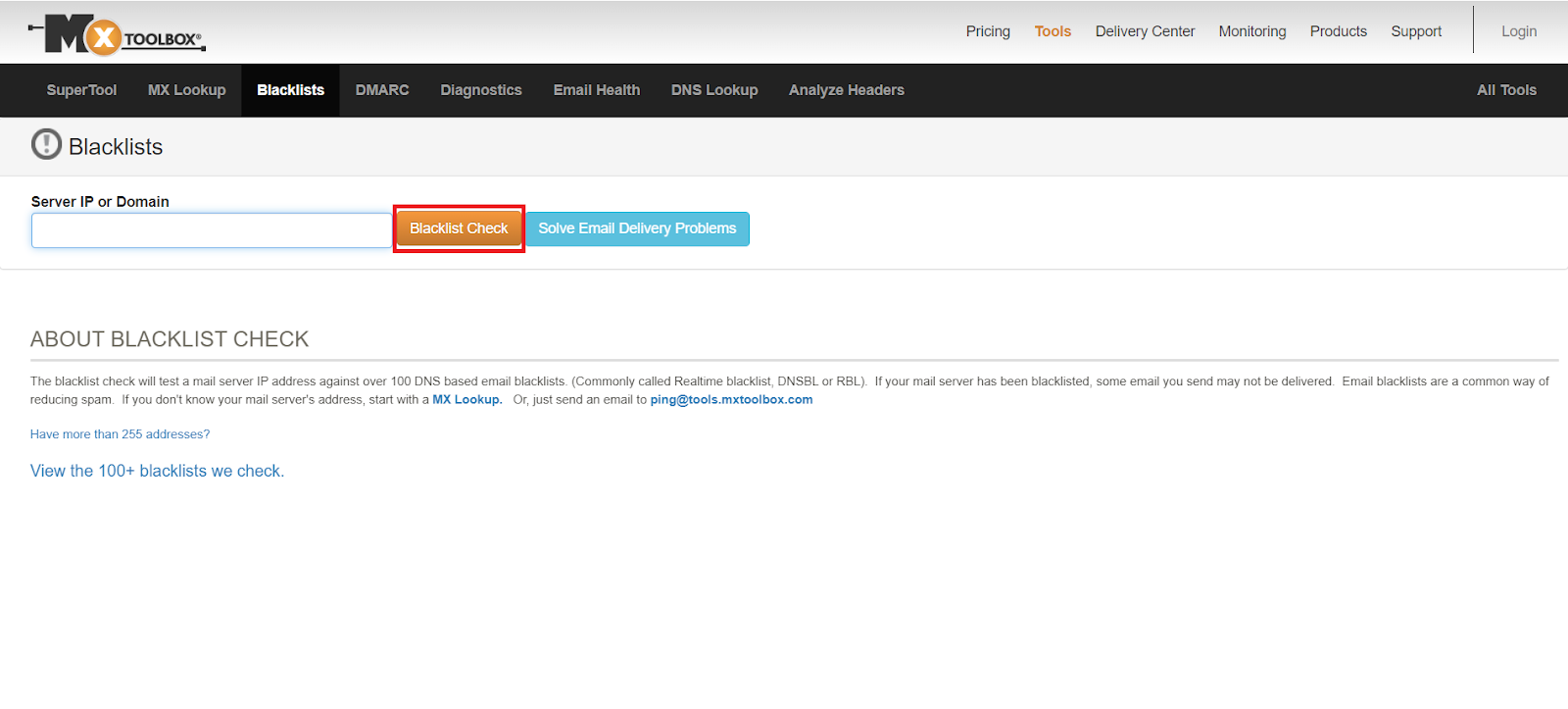
- Go to your spam folder
If the email provider has detected the received email as potentially harmful, it will end up in your spam folder. Before digging deeper into other issues, check your spam messages.
- Configure your DNS
Configuring your domain name system is crucial for controlling email traffic. With DNS configurations, your traffic will be directed appropriately to your mail server.
- Set up your external MX records
If you want to receive emails on another platform, you can redirect them by setting up an external MX record in your InMotion Hosting account. You will find all your emails on your record of choice.
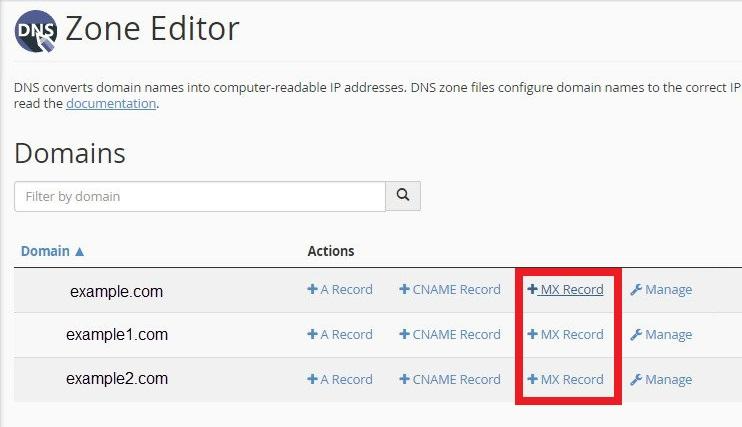
Conclusion
Although InMotion is a reliable web hosting platform, you can sometimes experience issues. One of the issues that may occur is being unable to receive InMotion Hosting emails. We have mentioned why this may happen, and you can also find easy fixes to these issues in the text above.