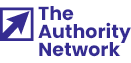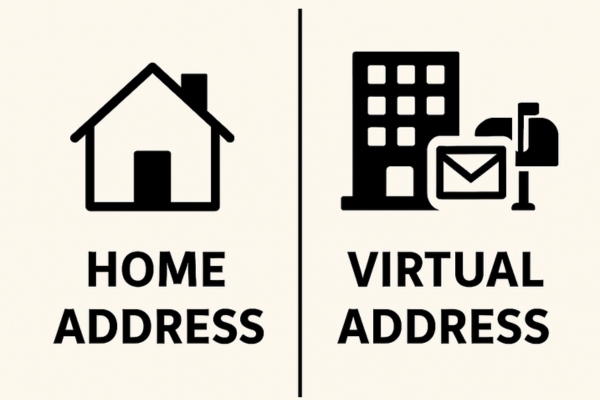Relocating your business? It’s exciting—maybe you’re upgrading to a bigger space or moving to a more strategic spot. But if your online presence doesn’t move with you, you could lose customers, visibility, and rankings.
Don’t worry though—this Local SEO checklist will walk you through what to do when changing your business address, step by step. Simple, clear, and designed to keep your local SEO strong.
Why You Need to Update Your Local SEO When Moving
Imagine this: A customer searches for your service, finds your business on Google Maps, drives to your old location… and you’re not there. Ouch.
Updating your address isn’t just for customer convenience—it’s crucial for search engine trust. Google uses your Name, Address, and Phone Number (NAP) to verify your business identity. Inconsistent info = lower trust = lower rank.
Step-by-Step Checklist to Update Your Local SEO When Relocating
1. Update Your Google Business Profile (GBP)
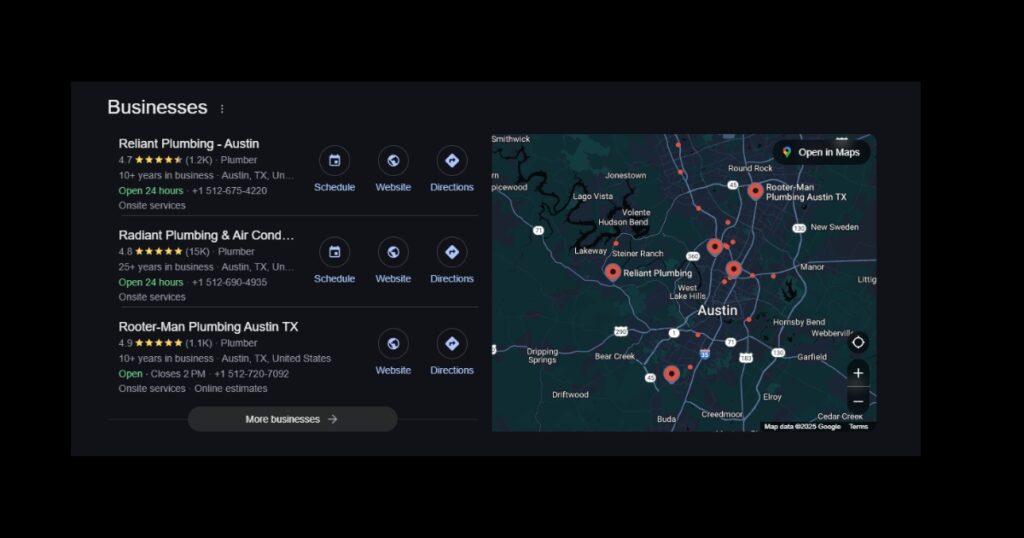
This is your first and most important move. GBP is what shows up on Google Maps and local search—so if your address is wrong here, you’re practically invisible to new local customers.
- Head to your Google Business Profile dashboard.
- Click “Edit Profile” and change your business address.
- Double-check your service area, especially if the move changes your delivery radius.
- Upload fresh, high-quality photos of your new location—especially exterior shots so customers can recognize it.
- Check your opening hours, and add updates or announcements under “Posts.”
If you use GoHighLevel (GHL) to manage reviews or automate customer touchpoints, this is a great time to set up a new location tag or automate review requests for the new address. That way, your GBP keeps collecting new positive signals.
2. Announce the Move on Your Website
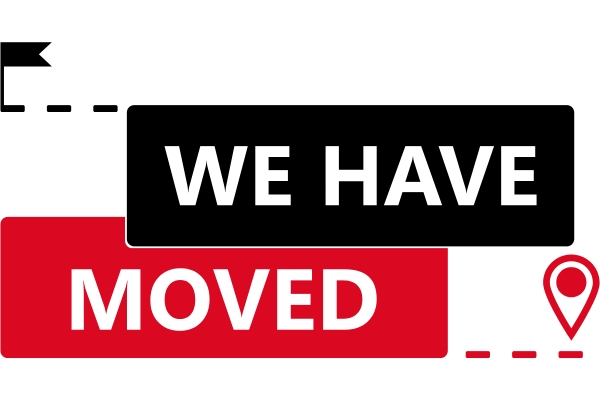
Changing the footer isn’t enough. You need a visible announcement across your site to both inform customers and give search engines context.
- Add a banner or popup on your homepage.
- Create a short blog post or “news” update explaining the move.
- Include photos, any relevant details (like new parking info or landmarks), and your updated address.
- Link directly to your Google Map listing for extra ease.
Optional nudge if you’re blogging:
Include a short blog post or “news” update, and if you already blog regularly, this is a great time to share visibility tips around your move.
3. Update NAP (Name, Address, Phone) Information Across Your Site

Your website must reflect the exact same business info across all pages. This helps Google validate your local presence.
- Check and update your header, footer, and contact page.
- Edit any location-specific landing pages.
- Update your schema markup with the new address—this helps your site stand out in search results with rich info snippets.
Use tools like TechnicalSEO’s schema generator to re-generate your Local Business schema.
4. Update Online Directories and Citations
Citations are listings of your business across the web. Every single one should reflect your updated info.
Update listings on:
Niche directories in your industry (e.g., Healthgrades, TripAdvisor)
5. Redirect or Refresh Old Location Pages
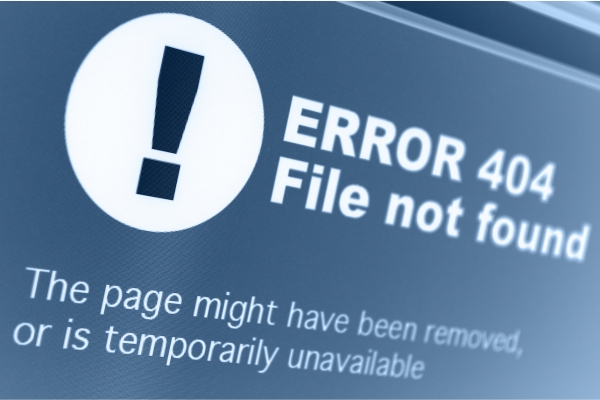
If your website has a page tied to your old address (like /los-angeles), don’t leave it hanging.
You have two good options:
- 301 Redirect it to your new location’s page, especially if you’re changing city or neighborhood.
- Update the existing page with new address details, updated photos, map embeds, and local landmarks.
Internal links across your site should also point to the updated page. This prevents broken navigation paths and helps Google re-crawl your site faster.
6. Update Your Social Media Profiles
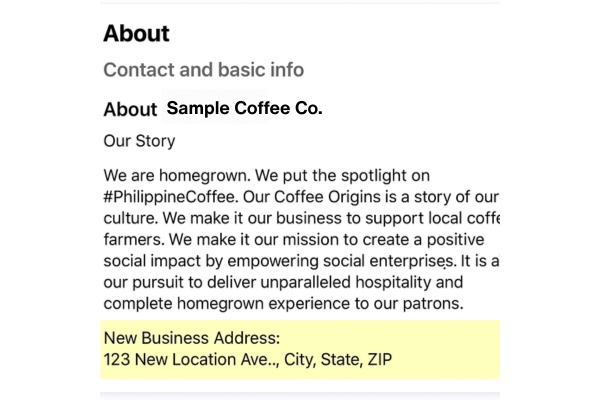
Your followers need to know where you are now, too.
Update the address in:
- Facebook “About” section
- Instagram bio or Linktree (if applicable)
- LinkedIn company page
- X/Twitter profile (if address is included)
Then, post an update! Share a quick story or reel with a caption like:
“We’ve moved! Here’s a sneak peek at our new space 🏡 Come visit us at [new location]!”
Pin or highlight the post so new visitors see it first.
7. Notify Your Customers via Email or Text
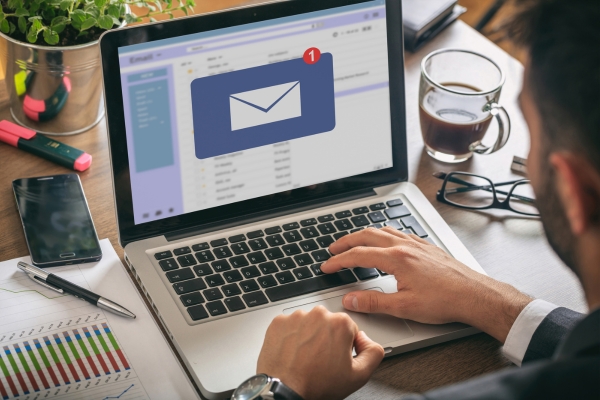
This is more than a courtesy—it keeps your loyal clients informed and helps drive foot traffic to your new spot.
Send a simple, friendly message like:
“Hey [First Name], quick heads up—we’ve moved! Here’s our new location: [insert address]. We’re loving it already and can’t wait to see you there!”
If you use email tools or SMS automations, tag this update under “location change” for better tracking.
8. Update Business Cards and Printed Materials
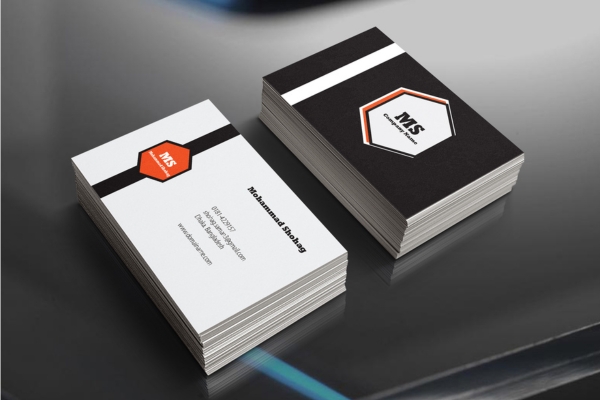
It’s easy to overlook, but mismatched materials = confusion.
Make sure these reflect your new location:
- Business cards
- Appointment cards
- Flyers
- Stickers, decals, or signs
- Menus, brochures, or price sheets if applicable
If you’re printing new cards anyway, it might be a good time to refresh your branding a bit too.
What Can Go Wrong If You Skip This
It might feel tempting to just update your Google listing and move on—but skipping steps can lead to frustrating and costly consequences. Here’s what could happen if you don’t update your local SEO properly after moving:
- Drop in local rankings – Google relies on consistent signals. Conflicting addresses can damage trust and push you lower in search results.
- Customers show up at the wrong location – Outdated info on maps or directories could lead to missed appointments or walk-ins.
- Negative reviews from confusion – Frustrated customers may leave bad reviews if they can’t find you easily.
- Delays in Google verification – If your NAP isn’t updated everywhere, Google might require re-verification, delaying your visibility.
Taking the time to get this right saves you from unnecessary damage—and keeps your customers confident that you’re still easy to find.
Final Steps to Stay Visible in Your New Location
Relocating your business can feel overwhelming—but with a clear plan, your SEO doesn’t have to skip a beat. By updating your profiles, listings, and site content, you keep your visibility strong and your customers in the loop.
This move is more than just a new space—it’s a chance to refresh your online presence and reintroduce your brand to a local audience. Follow the checklist, take it one step at a time, and your rankings will stay steady right alongside your momentum.
You’ve got this.
Frequently Asked Questions

Sometimes. Google may send a postcard to your new address. Watch your email and GBP dashboard for updates.
Always update the old one. Creating a new listing can split reviews and confuse Google.
It takes time but updating everything quickly helps minimize downtime.
Yes. Each physical location should have its own Google Business Profile, with accurate NAP details and photos specific to that address.
Inconsistent info across listings can hurt your rankings. Google may see conflicting addresses as a red flag, so it’s worth double-checking every major citation source.
Not for local SEO. Google requires a real, physical address where customers can visit or interact with your business. PO boxes and virtual offices typically violate GBP guidelines.