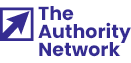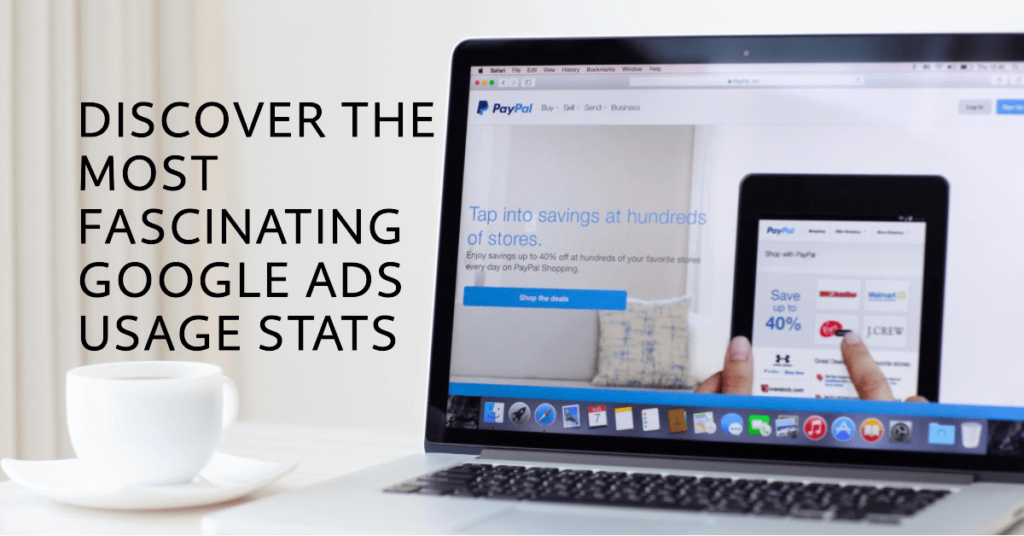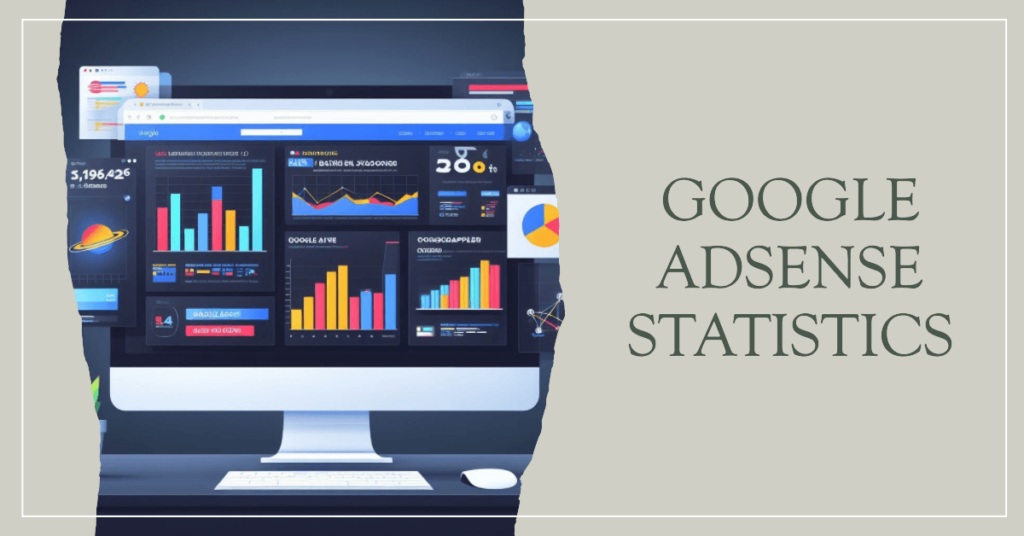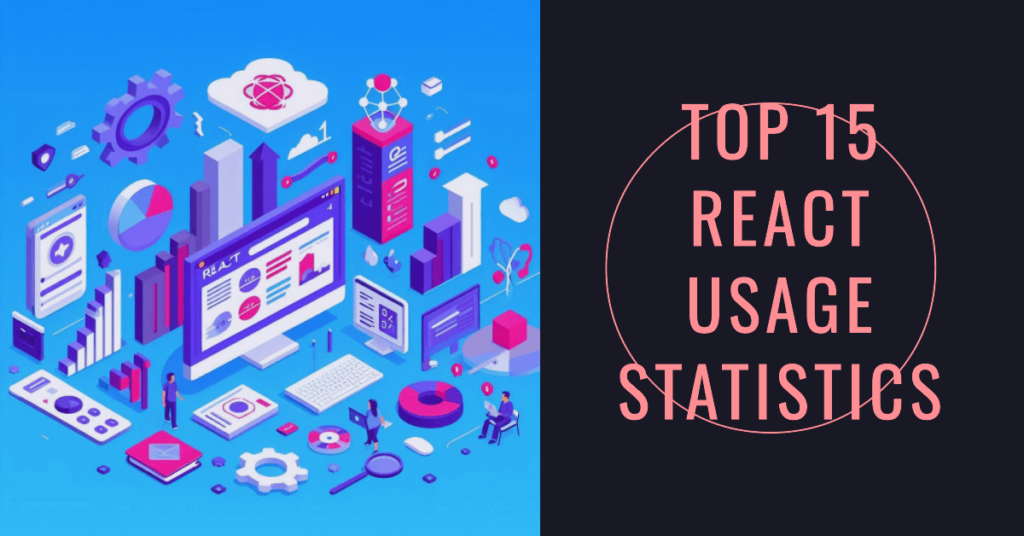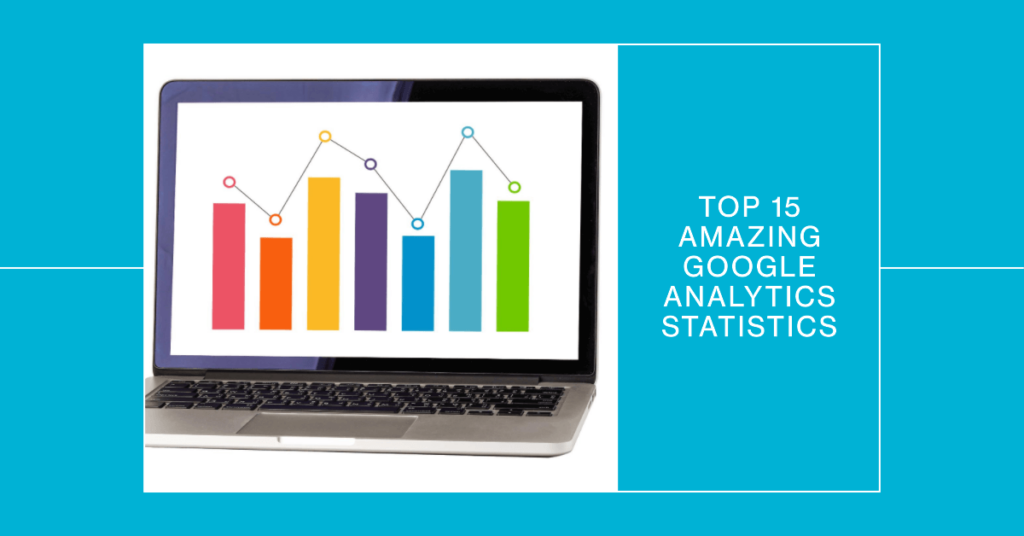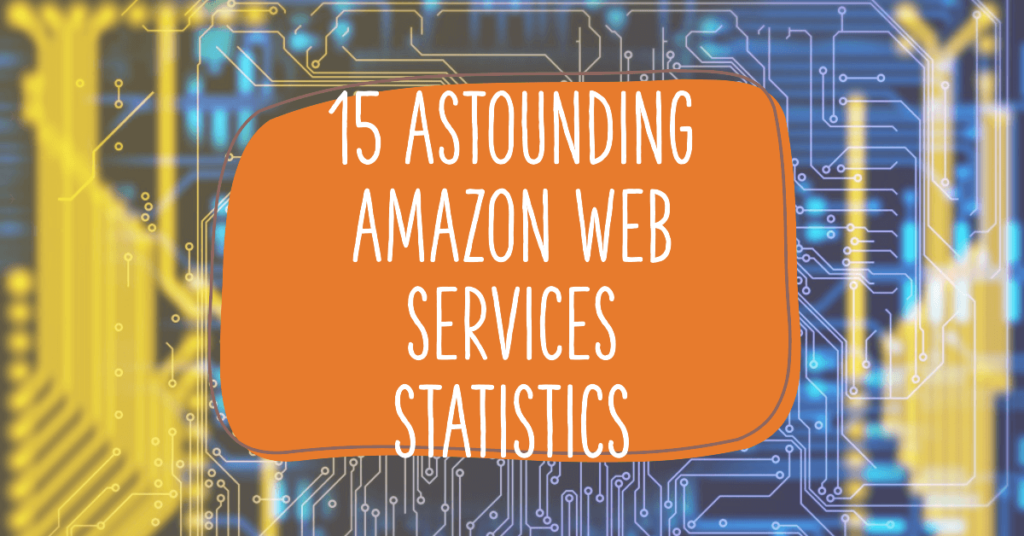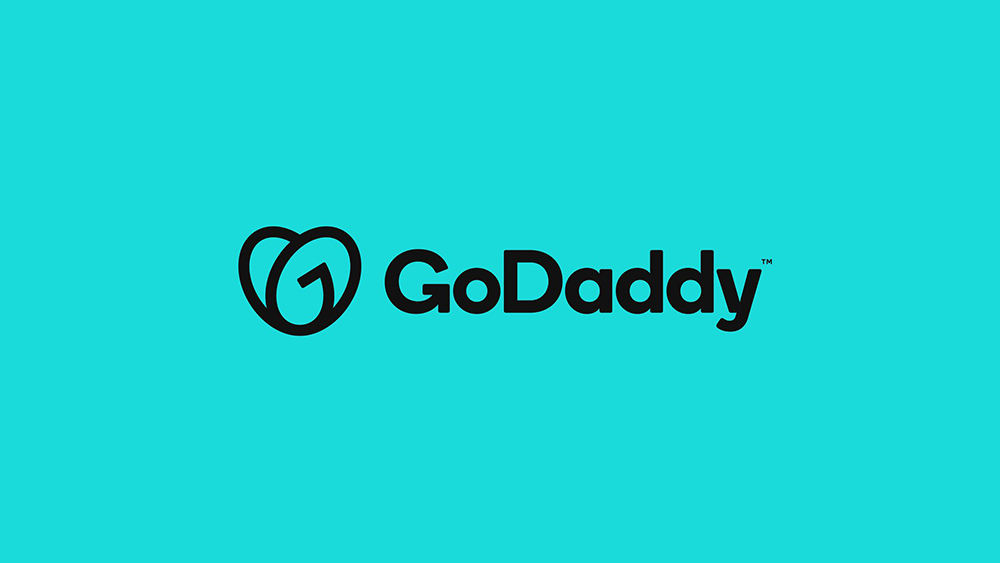Changing the header color on your Weebly website can make a significant impact on its appearance and user experience. Whether you’re looking to match your brand’s color scheme or simply want a fresh look, adjusting the header color is a straightforward process. However, if you’re unsure where to start or worried about making a mistake, we’re here to help! This guide will walk you through the step-by-step process of changing the header color in Weebly, ensuring you achieve the desired look without any hassle.
How to Change Header Color in Weebly
1. Log in to Your Weebly Account
- Step:
- Visit the Weebly login page.
- Enter your username and password.
- Click “Log In.”
Having trouble with password reset? Here’s how to fix it.
2. Select the Website
- Step:
- From your Weebly dashboard, select the website you want to edit.
3. Access the Theme Editor
- Step:
- Click on the “Theme” tab.
- Select “Edit HTML/CSS.”
4. Locate the Header Section
- Step:
- In the left sidebar, find the “Header” section.
- Click on it to access the header code.
5. Change the Header Color
- Step:
- Locate the CSS code for the header color (e.g.,
background-color). - Replace the existing color code with the desired color code (e.g.,
#FF5733). - Click “Save.”
- Locate the CSS code for the header color (e.g.,
6. Preview and Publish
- Step:
- Preview the changes to ensure the color is as desired.
- Click “Publish” to make the changes live.
Conclusion
Changing the header color in Weebly is a simple yet effective way to enhance your website’s aesthetics. By following these clear instructions, you can confidently make the change and enjoy a refreshed look.
For more insights and assistance with Weebly, explore these additional resources: